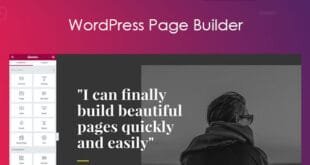About
Are you ready to transform your online courses into a thriving business? The LearnDash WooCommerce Integration addon is the perfect solution to seamlessly integrate your LearnDash courses with the power of WooCommerce.
By leveraging the combined strength of these two powerful plugins, you can effortlessly sell your courses directly on your website, making it easier than ever to reach a wider audience and generate revenue.
WooCommerce is the most widely used e-commerce solution for WordPress. Most WordPress themes are compatible with WooCommerce. This add-on enables you to sell your LearnDash courses through the WooCommerce shopping cart.

Add-on Features
- Easily map courses
When creating a product in WooCommerce, simply select the courses you want to associate to the product.
- Associate one, or multiple courses
Supports one or multiple courses being mapped to a product which allows you to create course bundles.
- Works with any payment gateway
Choose any payment gateway offered by WooCommerce and your customers will be enrolled into the course after successful payment.
- Works with WooCommerce Subscriptions
Charge customers a recurring fee for course access.
- Automatic course access removal
Removes users from courses when refunded or canceling a subscription.
How To Install LearnDash LMS WooCommerce Integration Addon
To install the LearnDash LMS WooCommerce Integration Addon plugin:
- To begin, locate the free download link for the LearnDash LMS WooCommerce Integration Addon plugin at the end of this post and click on it.
- From the WordPress Dashboard go to the repository Plugins > Add New on the left side of the dashboard.
- Next we go to the plugin of the WordPress website and upload the LearnDash LMS WooCommerce Integration Addon plugin that has just been downloaded
- Click Install.
- Click Activate. This will take you to the installed plugins page.
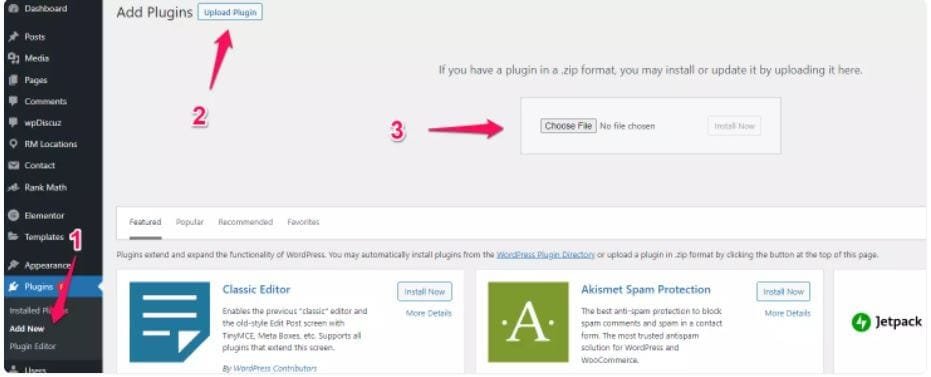
Once completed, you can access all features by clicking on the LearnDash LMS WooCommerce Integration Addon Plugin option on the right-side menu of your WordPress dashboard.
Set Up Your Product
By integrating courses and groups with products, you can automatically enroll users in the appropriate courses or groups when they purchase a specific product. This integration is based on the order status, ensuring accurate and timely enrollment.
Supported Product Types
WooCommerce supports various product types when configuring a product. You have the ability to associate courses/groups to the following types:
- Simple product
- Variable product
- Simple subscription
- Variable subscription
- Course
Depending upon your setup, you’ll need to choose the appropriate product type. Most users select either the “Simple product” or “Course” product type.
Before continuing, you’ll want to ensure that your courses/groups are already published and using the “Closed” access mode.
Course/Group Product Association
If you need to create a new product, navigate to Products > Add New in your WordPress dashboard. To edit an existing product, go to Products > All Products and select the desired product from the list.
The example below walks you through association if you are using either the “Simple product”, “Simple subscription” or “Course” product types mentioned above.
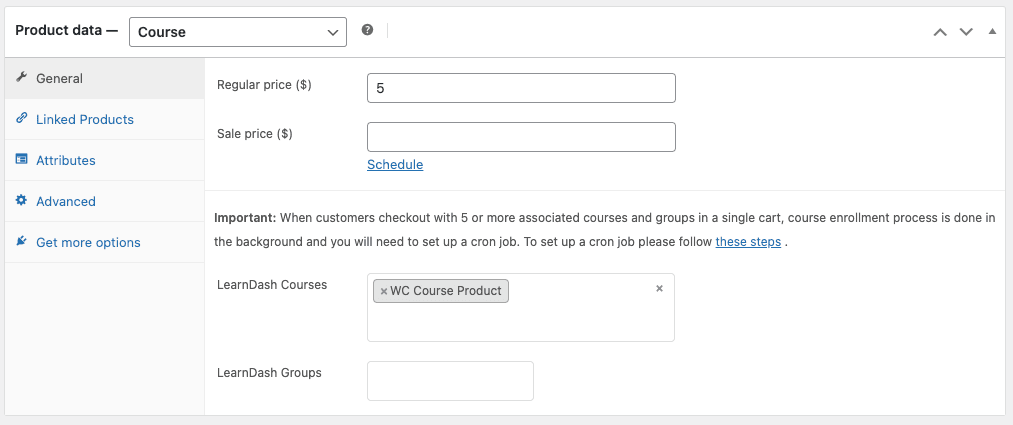
- Find the “Product data” metabox
- Click inside either the LearnDash Courses or LearnDash Groups fields, search for your course/group and click on it
- You can add multiple courses/groups to a product by clicking on the fields again, searching, and then clicking
- Click Update to ensure that the association saves
For variable products or subscriptions, follow WooCommerce’s Variable Products documentation.
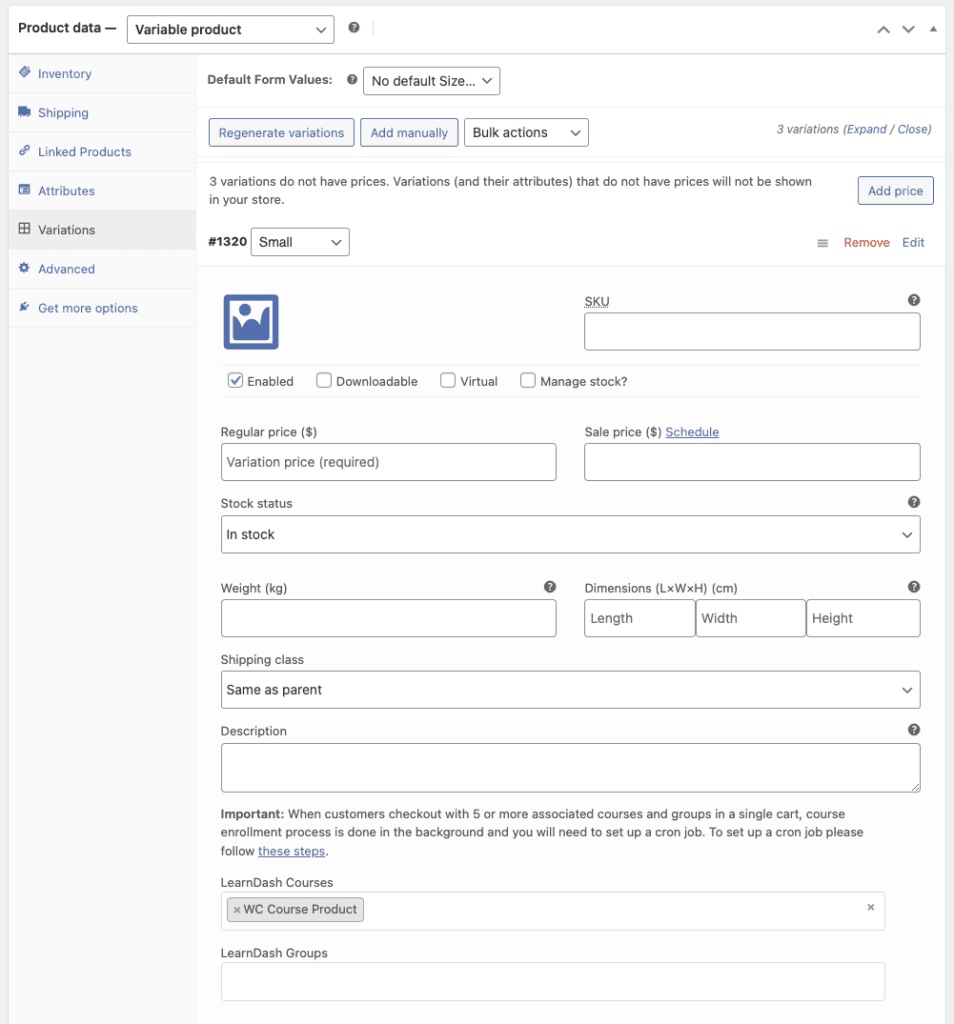
- Find the “Product data” metabox
- Click the Attributes tab, then click Add New
- Configure a name and value(s) for the attributes following the instructions shown in the text area
- Click on Save Attributes once you are done
- Click the Variations tab, then either generate them automatically or add them manually
- Click on the Variation Item row to expand the settings
- Add your courses/groups using the LearnDash Courses and LearnDash Groups fields
- Click on Save Changes, then click on Update
Additional Course/Group Configuration
If you want to further optimize the checkout process for your users, you can add the product URL as the Button URL for the course/group.

- Visit your product on the front end of your site and copy the URL
- Visit LearnDash LMS > Courses or LearnDash LMS > Groups and select the course/group you want to modify
- Click on the Settings tab
- Find the Access Mode section, paste the product URL into the Button URL field
- Click Update to save your changes
Now, when visiting your course/group on the front end of your site, if users click on the button to enroll, they will be taken directly to the product page where they can make a purchase.
Enrollment Status
The new Enrollment Status feature allows course creators to customize student access based on WooCommerce order or subscription status.
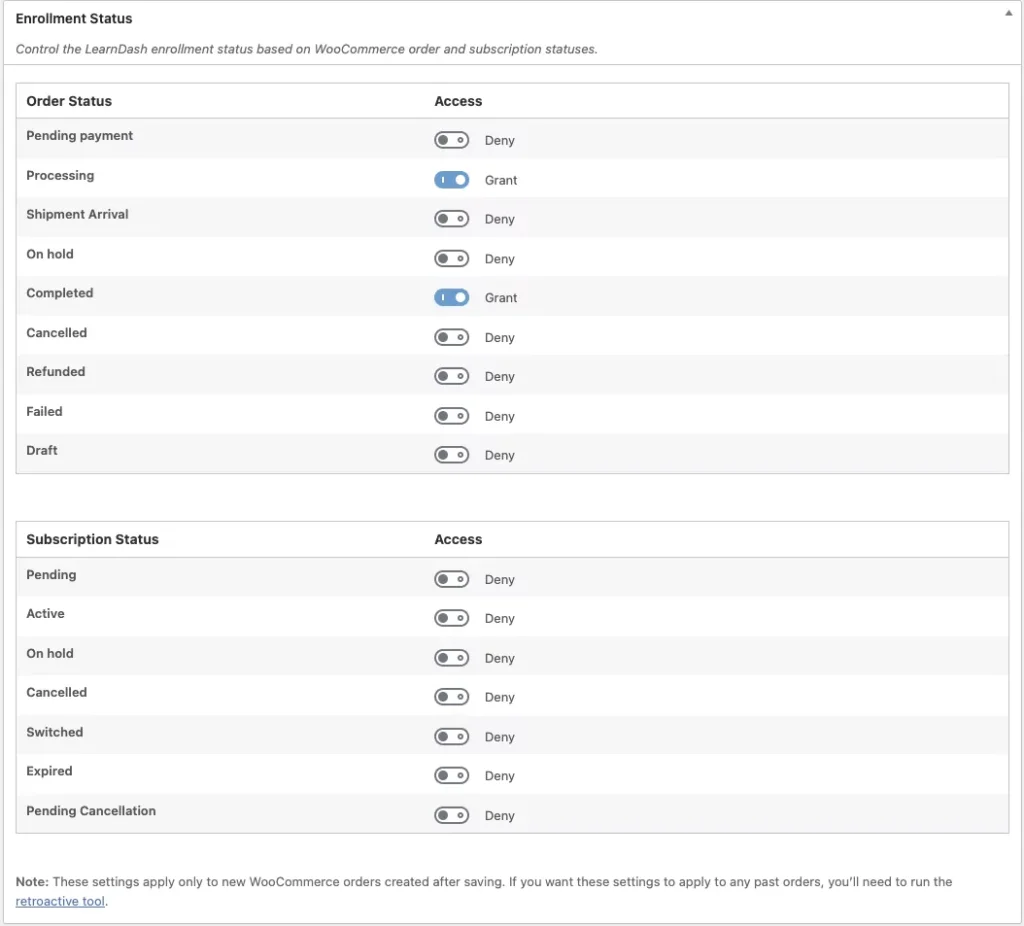
Empower your online courses: With this new feature, you can effortlessly manage student access to LearnDash content based on their purchase history. No coding required, just simple configuration.
Controlling a student’s enrollment status is as simple as…
- Visiting LearnDash LMS > WooCommerce in your admin dashboard
- Finding the appropriate status under either the Order or Subscription sections
- Setting the toggle to either Grant or Deny
- Click Save
At this point, any new purchases made will adhere to the configuration above. If you’d like to apply these changes to already existing students that have an order or subscription, you can use the existing retroactive access tool.
Retroactive Access Tool Improvements
Experience faster processing times with the new background processing feature. No more waiting around for the tool to finish; you can now multitask while the tool works in the background.
Why is this helpful?
– Better Order Management: You’ll have more control over when an order is marked as complete, which is crucial when managing a mix of digital and physical products.
– Clearer Customer Communication: Your customers won’t get an “Order Complete” notification until everything (both courses and physical items) has been fulfilled, leading to clearer communication.
Sales Page and Live Demo of The Best Way to Sell Your LearnDash Courses: Free LearnDash LMS WooCommerce Integration Addon Plugin
https://www.learndash.com/add-on/woocommerce/Free Download The Best Way to Sell Your LearnDash Courses: Free LearnDash LMS WooCommerce Integration Addon Latest Version
Go to download pageConclusion
With the LearnDash WooCommerce Integration Addon, you can transform your online courses into a profitable business. By leveraging the power of both platforms, you can create a seamless shopping experience for your learners, from course selection to checkout.
 Shre Theme & Plugins WordPress Free Download Free download top WordPress themes & plugins for free! Elevate your website with our curated collection of high-quality, ready-to-use resources.
Shre Theme & Plugins WordPress Free Download Free download top WordPress themes & plugins for free! Elevate your website with our curated collection of high-quality, ready-to-use resources.