What is WP Rocket?
WP Rocket is a powerful caching plugin that can significantly improve your WordPress website’s performance. With its user-friendly interface and advanced features, you can optimize your website’s speed and efficiency without any technical expertise.

Pros and Cons of WP Rocket Plugin
Pros:
-
- User-friendly: WP Rocket is designed to be user-friendly, even if you’re not a developer. You don’t need to know much about code to configure and use WP Rocket.
-
- Speed up your website: WP Rocket makes your website load significantly faster, up to 40% or more. This not only enhances user experience but also contributes to higher conversion rates and improved search engine rankings.
-
- Multitasking optimization: The tool optimizes various aspects of your website including multimedia, caching, CSS, fonts, and HTML. This reduces website size and server requests, resulting in faster loading times.
-
- Conflict-free: WP Rocket is designed to be compatible with other popular WordPress plugins, themes, and hosting platforms. This minimizes the risk of conflicts and ensures your website runs smoothly.
-
- Customizable with add-ons: WP Rocket offers add-ons to give you more options to customize and enhance your website’s performance.

Cons:
-
- WordPress Compatibility: WP Rocket is only compatible with the WordPress Platform.
-
- No automatic WebP conversion: WP Rocket doesn’t automatically convert images into the WebP format, which is a smaller, faster image format. This can limit your ability to optimize images on your website.
-
- Conflicts and setup errors: If not set up correctly, WP Rocket can cause issues with other plugins and themes, leading to a poor user experience. Make sure WP Rocket is configured properly and works well with your other plugins and themes before activating it.

Installation instructions
If you are wondering how to install WP Rocket, you can refer to the steps to download the tool in detail below:
-
- Step 1: Visit WP Rocket’s Pricing & Licenses page and purchase the necessary package for your website or you can download right the link below.
-
- Step 2: After you download the package, you will receive a file wp-rocket-3.17.1.zip plugin file. Store this file on your computer
-
- Step 3: Log in to your site’s WordPress dashboard. In the menu on the left, select Plugins and then Add New. Choose the file wp-rocket-3.17.1.zip that you downloaded. Click on Install Now and wait for the installation to complete
-
- After activating WP Rocket, it will automatically start optimizing your website. However, to take full advantage of WP Rocket’s capabilities, you need to configure the options in the Plugin.
Note: Ensure you understand how each setting affects your website to avoid any unexpected issues.

Configure WP Rocket
To speed up your websites, you need to configure WP Rocket as follows:
Dashboard
In the WP Rocket Dashboard, you will find the following basic features:
-
- Clean cache: This feature allows you to clear your website’s cache files. When you clear the cache, WP Rocket will regenerate new cache files for your website, which helps improve page load speed.
-
- Preload cache: This feature helps you create new cache files in advance. WP Rocket will automatically cache pages and content on your website, helping to improve page loading performance.
-
- Clean OPcache: By cleaning OPcache, you refresh your CSS files, which can speed up your website. OPcache is a tool that boosts PHP performance.
These features help you manage and optimize your website’s cache, ensuring that your website loads quickly and efficiently.

Cache
In the WP Rocket cache configuration, you can follow these instructions to disable or enable specific options:
-
- Cache Mobile: Generally, you should disable Enable caching for mobile devices. However, if you’re using a plugin like Auto Optimize, Touch, or Jetpack,… that creates a custom mobile version, you may enable this feature.
-
- User Cache: It is usually not necessary for most WordPress sites. But if you’re running a WooCommerce or membership site, you can activate it.
-
- Cache Lifespan: This feature lets you choose how long your website’s cached content is stored. For basic websites, 24 hours is usually fine. But if your hosting is really fast, you can set it to a shorter time.

Media
In the Media section of WP Rocket, you can configure image and video loading.
-
- Enable for images: Enable LazyLoad for images. It means images will only load when they are about to be viewed on the screen.
-
- Enable for iframes and videos: Enable LazyLoad for videos and iframes.
-
- Disable Emoji: Disable Emoji in WordPress.
-
- Disable WordPress embeds: Disable WordPress embed scripts. This reduces page load by preventing unnecessary embed scripts from loading.

Preload Cache
The Preload feature in WP Rocket allows you to preload the content on your website to provide a fast user experience.
-
- Active Preloading: Activate Preload, which allows WP Rocket to browse links from the homepage and cache pages.
-
- Activate sitemap-based cache preloading: Activate XML Sitemaps-based preloading. This allows WP Rocket to re-check the XML sitemap to ensure that no pages are missed during preloading.
-
- URLs to prefetch: Prefetch URLs. This is where you can enter the URLs of external files to preload for DNS prefetching.

Advanced Rules
The Advanced Rules in WP Rocket are for more complicated websites or e-commerce websites. If you’re running a standard website, you can leave these settings as they are.
-
- Never Cache URL(s): Fill in here the URLs that you do not want to cache.
-
- Never Cache Cookies: Enter the IDs of the cookies you do not want to store.
-
- Never Cache User Agent(s): Enter the User Agent string that you want to exclude from being cached.
-
- Always Purge URL(s): Enter the URLs that you want to purge from cache when there is a change or update to the post.
-
- Cache Query String(s): Fill in the query strings that you want to cache.
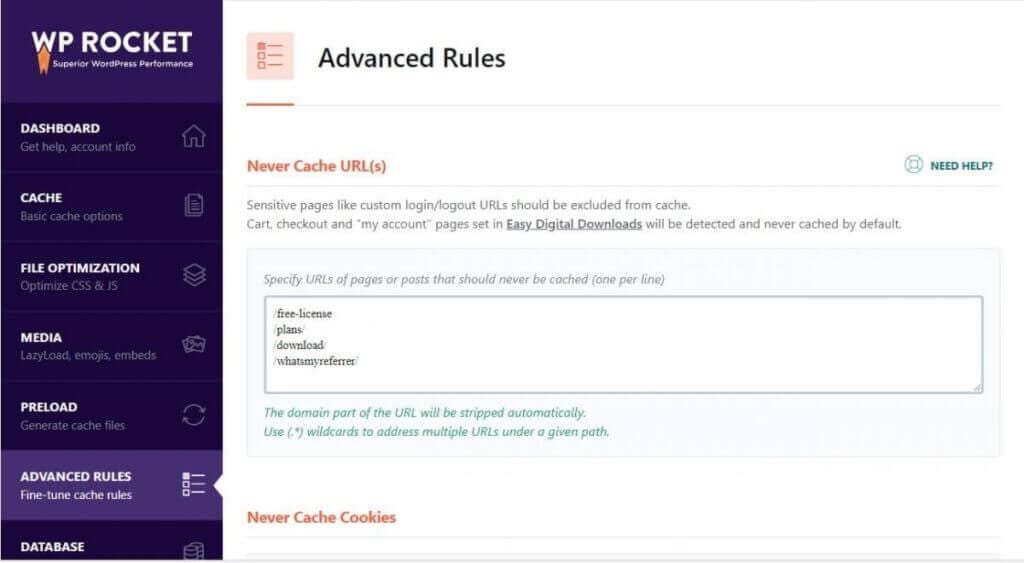
Database
A clean database is key to a fast website. Always back up your database before cleaning it up.
-
- Revisions: Remove unnecessary revisions.
-
- Auto Drafts: Delete saved auto drafts.
-
- Trashed Posts: Delete deleted posts to trash.
-
- Spam Comments: Delete spam comments.
-
- Trashed Comments: Delete deleted comments to trash.
-
- Expired transients: Delete expired Transients.
-
- All transients: Clear all Transients.
-
- Optimize Tables: Optimize tables in the Database.
-
- Schedule Automatic Cleanup: Set up automatic Database cleanup daily, weekly or monthly.

CDN Settings
CDN settings include the following items:
-
- Enable Content Delivery Network (CDN): If you’re using a CDN like KeyCDN or MaxCDN for your website, turn this option on. But if you’re already using CloudFlare, you don’t need to.
-
- CDN CNAME Configuration: Fill in the CDN link here. You can choose the option to run CDN for images, all files, CSS and JS, CSS only, or JS only.
-
- Exclude files from running on CDN: If there are files that you don’t want to run on CDN, enter the file URL here.
By setting up such a CDN, you can load your website to your users quickly and improve your website performance.

Heartbeat
When using the Heartbeat feature, please consider and choose carefully as this may change the structure of the website.
-
- Control Heartbeat: Disable or reduce API activity to reduce server resource usage.
-
- Behavior in backend: Application for admin interface (admin page).
-
- Behavior in post editor: Application for post editor tool.
-
- Behavior in frontend: Application for user interface.
-
- Reduce activity: Reduce Heartbeat activity (recommended).
-
- Do not limit: Do not limit Heartbeat activity.
-
- Disable: Disable the Heartbeat feature.

Add-ons
WP Rocket plugin provides many Add-ons to extend the functionality of the website as follows:
-
- Google Analytics: Allows loading Google Analytics scripts on the server, helping to increase website speed and reduce leverage browser caching errors on Google Page Speed Insights.
-
- Facebook Pixel: Allows hosting of Facebook pixel on local server.
-
- Varnish-Add-on: Support for Varnish cache (Flywheel, Cloudways, WPEngine).
-
- CloudFlare: Allows WP Rocket to connect via CloudFlare CDN.
Image Optimization
Imagify is a powerful image optimization plugin. When combined with WP Rocket, it works stably and efficiently.

Tools
WP Rocket provides tools to manage Plugins easily as follows:
-
- Export settings: Download the WP Rocket Plugin configuration file to your computer. This file can be used to quickly setup WP Rocket on other websites.
-
- Import settings: Update WP Rocket configuration file from your computer.
-
- Rollback: Allows you to downgrade WP Rocket to a previous version if the current version is incompatible or encounters errors on your site.

Using tools to measure and improve website speed to 90 points
We’ll measure performance on Google’s PageSpeed Insights page
This is the metric before installing WP Rocket:
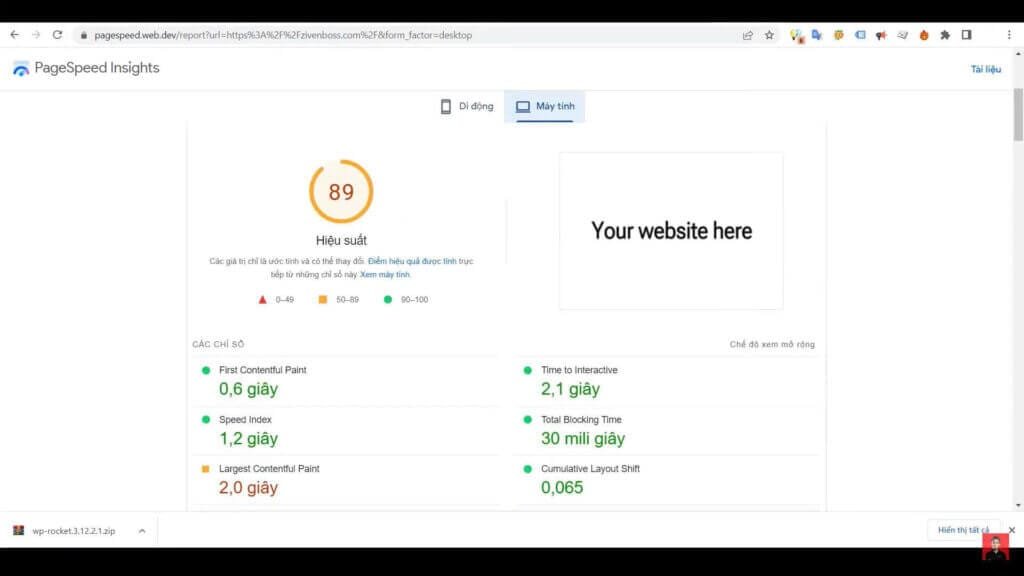
This is the metric after installing WP Rocket:
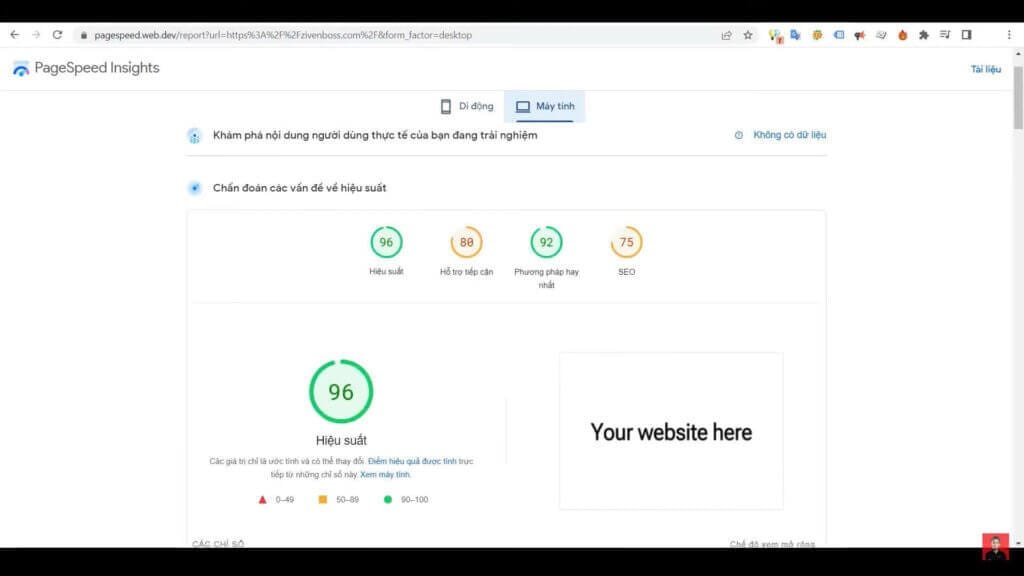
You’ll see your website’s performance score has increased. But there is 1 note in increasing this performance score, we can only increase from 30 to 50% of the points.
For example, if your platform when installing the WP Rocket plugin is 10 points, after installing it, it can only help you increase from 40 to 50 points. To achieve a higher score of 70-90, you’ll need to implement further optimizations. Here are 2 ways to do that:
-
- Method 1: Start with a theme that’s already been optimized. If you find a theme that scores between 60-70 points, using WP Rocket can help you push it up to 80-90 points. To find these optimized themes, check out ThemeForest.net and look for descriptions that mention optimizing Google PageSpeed and Core Web Vitals for improving SEO.
-
- Method 2: If you need to push your website’s performance even further, consider hiring a specialized development team.
Sales Page and Live Demo of What is WP Rocket? A Complete Guide to Installation and Configuration Plugin
https://wp-rocket.me/
Free Download What is WP Rocket? A Complete Guide to Installation and Configuration Latest Version
Go to download pageConclusion
Hopefully, this article has given you useful information about what WP Rocket is. In a nutshell, it’s a must-have plugin for speeding up your WordPress site, making it more user-friendly, and boosting your search engine rankings.
 Shre Theme & Plugins WordPress Free Download Free download top WordPress themes & plugins for free! Elevate your website with our curated collection of high-quality, ready-to-use resources.
Shre Theme & Plugins WordPress Free Download Free download top WordPress themes & plugins for free! Elevate your website with our curated collection of high-quality, ready-to-use resources.




