To effectively protect your WordPress website from brute force attacks, malware, and other cyber threats, you need to implement a robust and proactive security strategy.
Solid Security offers comprehensive protection for your WordPress site. It utilizes a powerful Brute Force Protection Network to prevent attacks and leverages a vast community of sites to bolster its defenses. By focusing on securing user logins, Solid Security safeguards your site’s most critical access point.
What is Solid Security Pro?
Solid Security Pro is one of the famous security plugins with many security features to make your WordPress website more secure. This plugin has more than 35 modules with each specific function.
iTheme developers even included a malware scanner to scan your website and find malware, website errors, outdated software, etc.
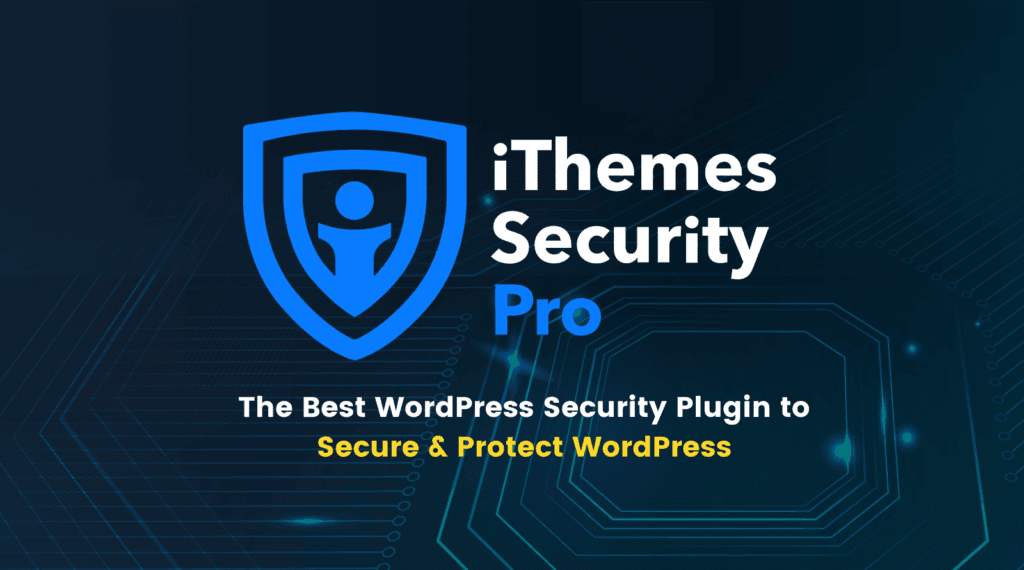
System Requirements
Solid Security Pro requires PHP version 7.0 or higher to function properly and WordPress version compatibility starts from 5.8
Pros and Cons of Solid Security Pro
Pros
- Filtering real and fake users: Solid Security Pro actively screens all website visitors to identify and block malicious users.
- Simple setup: The plugin setup process is quite simple. Detailed guides for each module make configuration a breeze for users of all levels.
- Nearly comprehensive security: The plugin takes care of almost every aspect of WordPress security, making it a great addition to any website.
- SALT key: SALT Key protects logged in users from various threats.
- Password policy: The periodic password expiration policy significantly enhances user security by mandating frequent password changes.
- Simple dashboard: The dashboard offers a streamlined experience with all information presented on a single, easy-to-navigate page.
Cons
- Crash your site: Incorrect plugin configuration can lead to website malfunction or even complete inaccessibility.
- Resource-intensive plugin: This plugin uses up a lot of your website’s resources. It might slow down your site if you have limited server space.
- Impact on page speed: This plugin will make your website load a little slower. It’s something to keep in mind if speed is a top priority for you.
Features available only in Solid Security Pro version

- Magic Links
In the event of a forgotten username, attempting to log in may trigger the plugin’s security measures, resulting in account or IP lockout. To resolve this, use the Magic Links feature. A reset link will be sent to your registered email, granting you access to unlock your account.
- Site Scan Scheduling
You can use this module to perform automatic scans of your website at specified intervals. If anything goes wrong, the plugin will send an email notification.
- Passwordless Login
When you activate this module, you will receive a WordPress login link that allows you to log in to your WordPress site without a password or two-factor authentication (2FA).
- Privilege Escalation
The module enables you to grant time-bound access permissions to specific users. It is recommended to activate this feature only when necessary
- reCAPTCHA
This is a module that prevents bots from logging into your website to spam comments. reCAPTCHA presents puzzles that only users can solve.
- Setting Import and Export
To maintain consistent security configurations across multiple websites, utilize this module to import and export iThemes Security Pro settings.
- Security Dashboard
This dynamic dashboard offers real-time monitoring of security activities. However, due to its high resource consumption, it is recommended to keep this feature deactivated.
- Two-Factor Authentication
The module implements two-factor authentication, providing an additional layer of security. Supported authentication methods include smartphone apps (Authy, Google Authenticator), email, and backup codes.
For maximum security, it’s recommended to use a single authentication method.
Note that backup codes may be lost.
- User Logging
Activating this module will result in the plugin logging user actions, which can lead to a substantial increase in log file size. This may adversely affect server performance, especially in environments with high user activity.
User Security Check
This module displays the security status of all registered users on your website, including whether they have 2FA enabled.
- Version Management
Enabling this feature will automatically update your WordPress core through Solid Security Pro. It will also verify if the update has patched any known vulnerabilities.
- Trusted Devices [in Beta]
This module enables device recognition, allowing the plugin to detect unusual login attempts from unrecognized devices. Security restrictions will be applied to protect your website.
Install and Configure Solid Security Pro
Step 1: Install and setup Solid Security Pro for WordPress
- To begin, locate the free download link for the Solid Security Pro plugin at the end of this post and click on it.
- Next we go to the plugin of the WordPress website and upload the iTheme Security Pro plugin that has just been downloaded and then activate it.
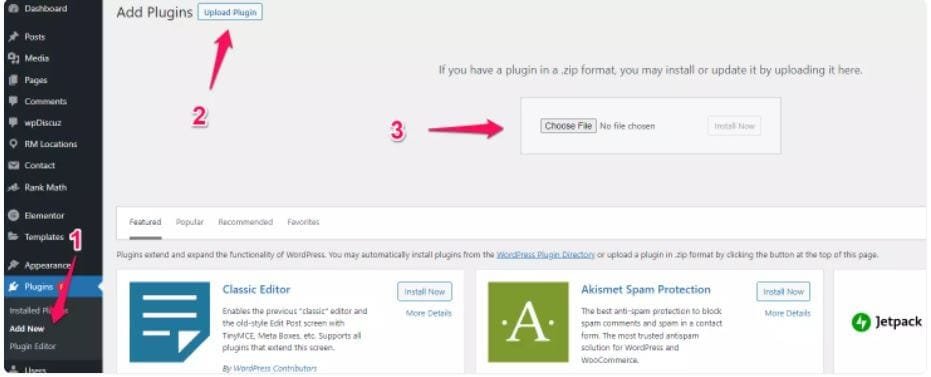
Step 2: Configure Solid Security Pro for WordPress
- Go to Security and the following settings will appear, then click ‘Skip Setup’.
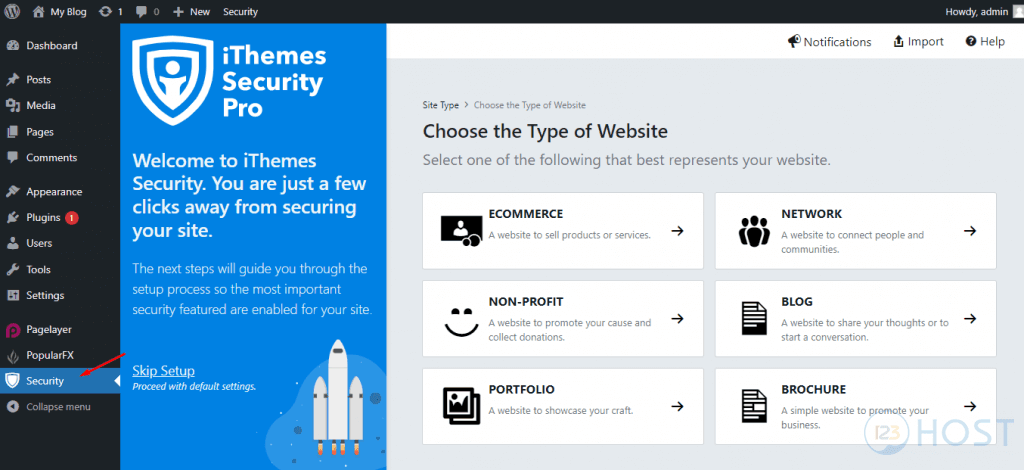
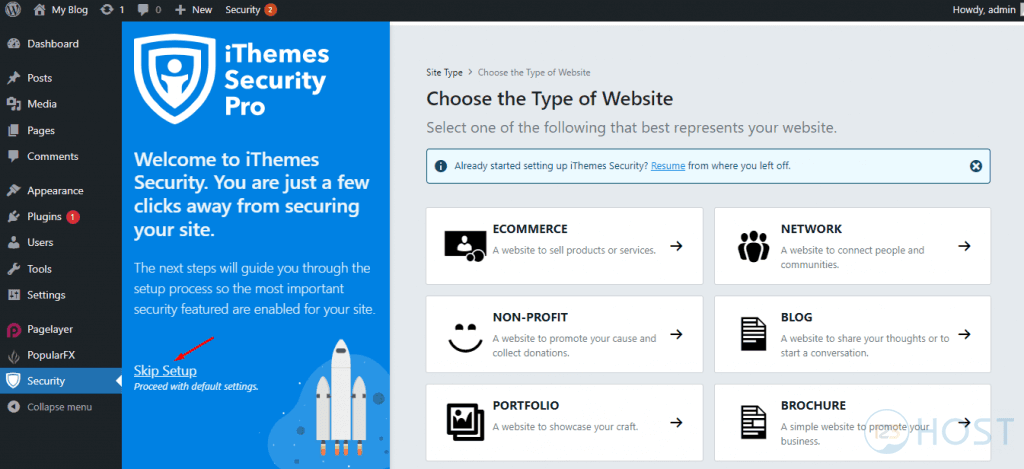
- We’ll set up the security for our website and then click ‘Next’.


- Now, select the ‘Default’ setting and click ‘Skip User Groups’ to go with the default configuration.
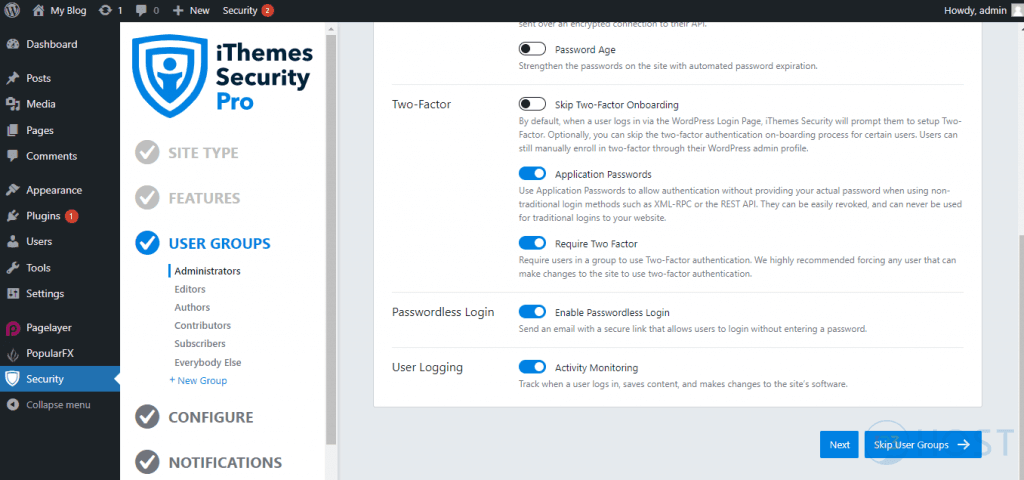
- The next step is to choose the ‘Recommended’ option and click ‘Add’ to add the IP to prevent it from being blocked by Solid Security Pro.

- After that, we type in the email to receive the security vulnerability notification from Solid Security Pro
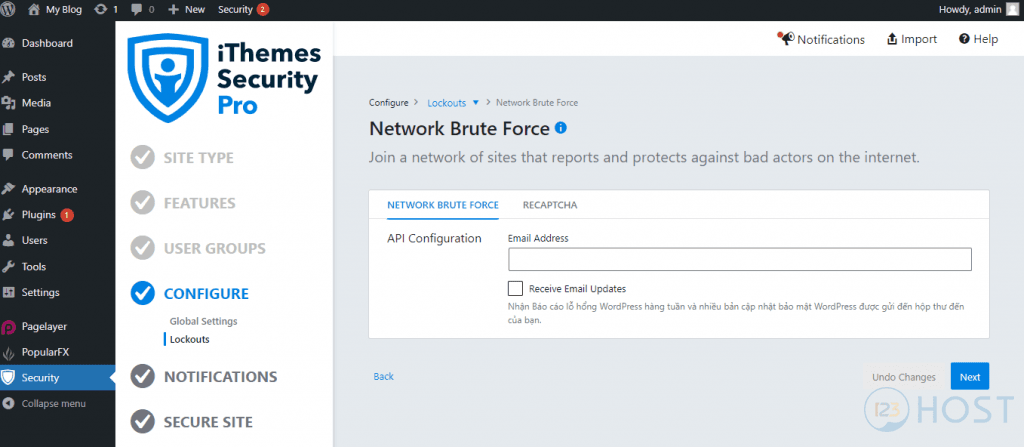
- Next, we need to configure the key from Google to enable reCAPTCHA.
- Click on ‘Generate new keys’, log in to your email address, and add the site that needs to configure reCAPTCHA to get the key.
- After getting the key, enter it for verification and enable the options.
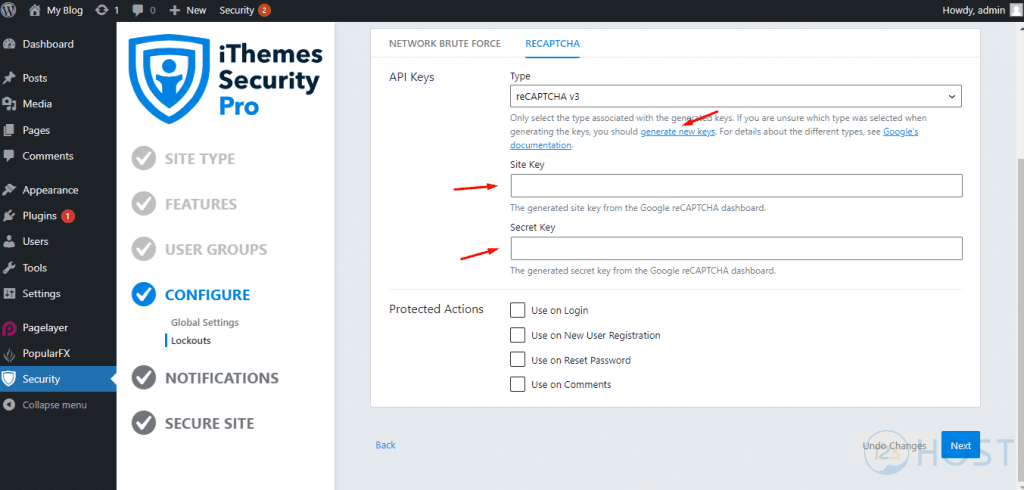
- Press ‘Next’ and type in your email to receive notification.

- Press ‘Secure Site’ and ‘Finish’ to complete the configuration.

- Click on ‘Dashboard’ to go to the dashboard
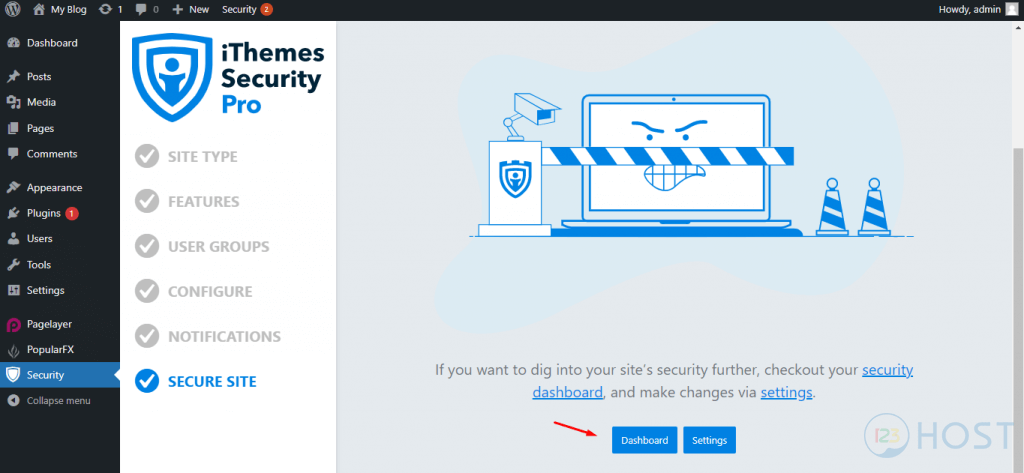
- You can try Plugin Updates to check it, the result will be as follows:

Sales Page and Live Demo of WordPress Security Best Plugin: Solid Security Pro ( Formerly iThemes Security Pro) Plugin
https://ithemes.com/security/Free Download WordPress Security Best Plugin: Solid Security Pro ( Formerly iThemes Security Pro) Latest Version
Go to download pageConclusion
In this post, Share WP has guided you through the complete process of installing and configuring Solid Security Pro to secure your WordPress website. Hopefully, this will help you successfully complete the installation.
 Shre Theme & Plugins WordPress Free Download Free download top WordPress themes & plugins for free! Elevate your website with our curated collection of high-quality, ready-to-use resources.
Shre Theme & Plugins WordPress Free Download Free download top WordPress themes & plugins for free! Elevate your website with our curated collection of high-quality, ready-to-use resources.




